
I’ll never forget when an aunt bought a foot massager for my 105-year-old great grandmother. As soon as she dipped her feet in the water, heard the rumbling vibrations, and saw the LED lights come on, she almost fell out of her chair with fright. My aunt had the best intentions, but clearly this was alien technology as far as my great-gramma was concerned.
Granted, some of you are not trying to close such a huge digital divide, but there is a learning curve, nonetheless. Even the techiest among us have days when we want to hurl a tablet or other device into the deepest ocean.
We need to set aside any assumptions we may hold about seniors’ interests and willingness to learn technology. My mother has surprised me many times over in how swiftly she has adopted today’s technology, from online banking to navigating Netflix – showing that technology tutoring for seniors is often much easier than you expect.
Today, about 50% of seniors have a smartphone, and every year a growing number of seniors are welcoming new technology into their homes. With a little patience and the following guidance, you can improve anyone’s confidence with using new technology.
Technology Tutoring for Seniors – The Strategies You Need
- Assess the situation
- Demonstrate, observe, and test
- Leave visual step-by-step instructions
- Stress the value of the device
- Make sure they know who to call
Step 1: Assess the Situation
Before taking on the task of showing any senior how to use a new technology or device, you must assess their current circumstances that may drive how you coach them.
Consider their Existing Support
Someone living alone may need more upfront and ongoing assistance, as there may not be anyone on-hand who can step in to troubleshoot a technology issue. Even if when they don’t live alone, there is no guarantee that a tech-savvy cousin or aunt will be nearby to step in to help.
Are They Visually Impaired?
Someone with visual impairment may not have the same ease as you might in distinguishing between two charging chords or skim through instructions written in small print.
What is their Experience with Technology?
A person who has used a smartphone or iPad may have a general idea on how a touchscreen works as opposed to a complete novice. They may just need assistance with the set-up on a new similar device, but don’t need a complete walk-through.
Are They Cognitively Impaired?
Understand that a senior may need to have a device demonstrated multiple times before it becomes familiar and less scary, regardless of their mental acuity.
Before starting your technology tutoring for seniors, check with other family members or friends to get a clearer picture of the seniors’ mental capacity if you have any doubts.
If this isn’t possible, one sure-fire way to test the effectiveness of your tech coaching will come at the end when you ask them to teach back what they learned.
Assess Connection Issues
If the senior lives in rural America, you may already know that broadband is in short supply. Wireless connections will be spotty, and you want to make sure the senior is aware of these potential dead zones and have a plan B, if needed.
A sudden connection issue can derail their progress. Be sure that your technology tutoring for seniors includes an explanation on the connection. More on that below.
Step 2: Demonstrate, Observe, and Test

Next, you’ll want to get comfortable with the device or troubleshoot any problems before beginning your coaching session. Assess their living arrangements and tech experience before diving in.
Here’s a breakdown of the demonstration process that will have you covered.
Test it Yourself
Before you walk them through the steps, try the gadget or device yourself. It’ll be confusing to the senior if you change up the process multiple times and mumble your way through the demonstration.
I’ve been guilty of this many times. Figure it out first yourself so that you feel comfortable in teaching the steps you’ve created.
Adjust the Settings
If any of the technology in question allows you to adjust settings for text size and lighting, take advantage of it. On a smartphone or tablet, you may want to try out font and icon sizes, along with background lighting and test these out with the senior.
You could test these areas by having the senior read an article on their favorite blog or another popular website of their choice.
Declutter their gadgets by removing or hiding any extra apps or features they are unlikely to use. Technology tutoring for seniors will work best if you’re focusing just on what they need to know.
Set the Mood
Once you’re ready to demonstrate, be sure you do so in a space that has adequate lighting and is quiet, and when they aren’t exhausted. This applies to the tutor as well.
If you find yourself getting frustrated, then by all means take a break or postpone the coaching for another day that better suits you both.
Demonstrate
Once the steps are clear, the mood is set, and the settings are squared away, you’ll need to demonstrate the technology 2-3 times, at a minimum. Yep.
Be clear and avoid using jargon that could be confusing or misinterpreted. That includes terms like ‘router’ or ‘USB.’ I’ve made that mistake before.
Make NO assumptions. At least one of your demonstration sessions should involve referencing the written instructions described in Step 3 below.
Repetition is Key
Next, you’ll ask them to follow and execute the same steps as you observe.
Most humans are not good at picking up new skills without putting them into practice.
Along the way, gently make corrections without any judgment. Don’t forget to commend their efforts. We all need encouragement at any age!
Test their Understanding
Ask relevant questions on the key steps as you have them follow the steps. For example, ‘Can you show me where to turn it on?’
When my mom heard from a friend that she could make international calls for free on WhatsApp, I had her repeat back the steps to me, including where to locate the contact on her contact list, and how to initiate a call to confirm she was good to go.
Step 3: Leave Visual, Step-by-Step Instructions
No technology tutoring for seniors would be complete without some sort of reference manual or step-by-step instructions. Most of us don’t have the memory to recall detailed instructions. We need a cheat sheet.
For my day job, I occasionally create instructional manuals on the use of our patient dashboards for clinicians. I’ve learned how to make them easy and convenient. Users don’t have time to sit there and guess.
It’s helpful to imagine what you’d want to avoid.
Have you ever purchased a new product, only to be overwhelmed by the set-up instructions? I recently bought a large microphone to make my webinars a little clearer. The connection instructions included unnecessary diagrams, fuzzy images, small print, and had no logical order. I eventually set it up after some trial and error.
So, what do helpful directions look like? Here are some basic Do’s and Don’ts for creating similar instructions for your mini-manual:
Do’s
- Number your steps in a logical manner.
- Use your color printer to generate bright, clear pictures (if possible), where you highlight the features of interest. Take photos with your phone and print them Highlight or circle the important buttons, apps, or switches, as you refer to them.
- Use large print so that even the visually impaired can find what they need.
- Laminate the instructions or add them on sturdy stock paper so they don’t wrinkle or dissipate with an unforeseen coffee spill.
- Place the instructions in a convenient location close to the device (e.g. instructions for the pressure cooker could be taped to the back of it). Your written instructions are no good buried in a deep drawer.
- Provide a phone number to someone they can contact for help in case you’re not available. More on that in the next step.
- Use your written instructions in at least one of your walk-throughs to make the steps come to life.
Don’ts
- Don’t use jargon that could be confusing or misinterpreted. This is just as true for your verbal explanation as it was for your instruction sheet.
- Don’t try to cram all of that information onto a single page. You can staple several stock paper sheets together if needed.
- Don’t be sloppy. The clearer the instructions, the fewer calls you’ll get later. If you have bad handwriting, then type away.
Step 4: Stress the Value of the Device
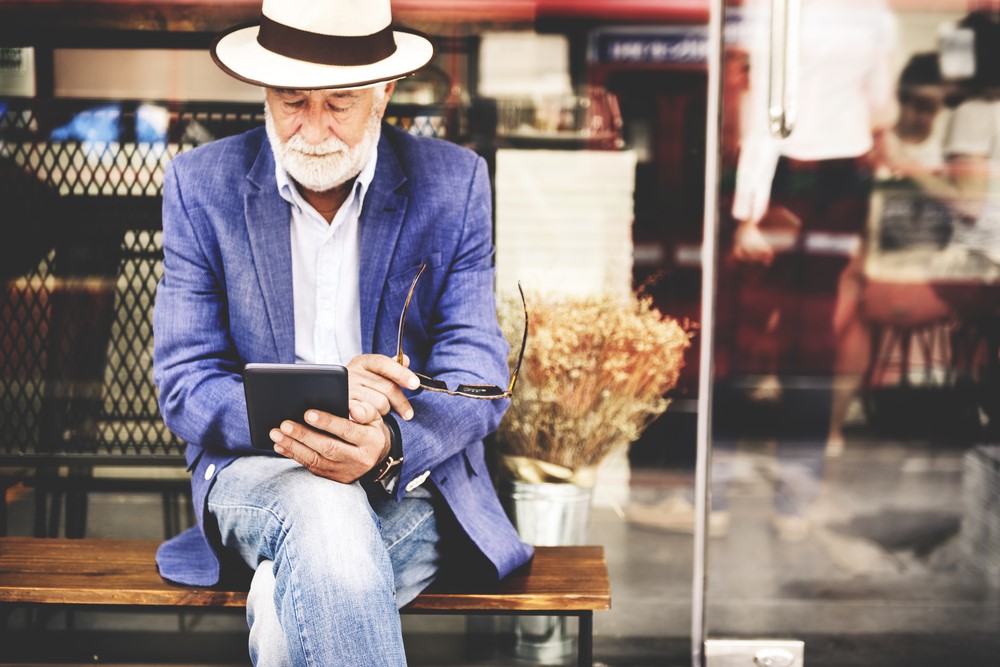
It’s easy to get frustrated and give up when technology tutoring for seniors. Seniors may blame themselves for not getting it right or ‘breaking’ a device, but we all know that glitches occur often. Sometimes for no apparent reason.
Remind them of the value the device offers them and why the investment in this tutoring is worth the time. If they are playing games on a device, you might say ‘I know how much you love to play (app)“… Or if they use it to communicate with family and friends, say “Beth is going to miss you if you don’t FaceTime her as usual.”
With my father-in-law, my husband had to stress the importance of learning how to use the car’s built-in GPS after moving to a new city – “Don’t you want to be free to go wherever you want? Don’t you want to be safe, knowing you’re headed in the right direction and not going in circles trying to get home?”
Making the connection to his freedom and safety is what finally sunk in and got him on board.
Step 5: Make Sure They Know Who to Call When You’re Not Available
This is a really important one. Most companies in the technology business have some sort of customer service support line.
I have personally called Tandem (insulin pump) and DexCom (continuous glucose monitor) for my daughter’s type 1 diabetes management for assistance when we have encountered glitches. Their agents were extremely patient and walked me through various menus on the devices, and shared tips for avoiding hiccups in the future.
Besides leaving your own phone number as a resource, you can point them to the right contact.
If they are struggling with their new smartphone setup, they can pop into their wireless provider’s local store for assistance. I know that the local Verizon reps have been tremendously helpful whenever I needed help setting up the parental controls on my daughter’s phone, which is needed for her glucose monitoring. My mother has also used Verizon to help connect her iPad to her smartphone or to retrieve lost data.
Many seniors now have more technology in their home than they realize.
Some newer homes have digital thermostats that you can connect to your cell and even adjust the temperature remotely.
Where there’s technology, there’s help. You can bet there’s a number you can call with someone to hear you out and troubleshoot by phone. This one is important, especially if the senior lives in a very hot or cold region. The thermostat going haywire would be considered an emergency in some situations.
Many new cars now have a built-in GPS or digital dashboards. The dealership has customer service agents ready to help with setting up your favorite radio stations or even connecting your smartphone to your car through Bluetooth. Similarly, there are many amazing types of home devices. The best smart home devices for the elderly can make the world of difference, but you’ll still need to teach seniors how to use them well.
Final Thoughts
There are enormous disparities in access to some of the latest medical and safety technology, driven by a senior’s ability to pay. That’s a subject for another post.
However, as technology evolves, devices become more affordable and available to the masses (well, maybe except for each new iPhone!) Still, there is no new technology that can’t be unraveled for anyone willing to learn and a patient tutor by their side.
You’re probably reading this because you’ve become your mom’s or grandpa’s go-to person for all things technological. By taking the time to provide clear verbal and written instructions and resources, you’ll be setting them up for greater independence.
For more ideas, check out our tips and tricks post for teaching older adults technology.
Please share your stories in the comments. What worked for you?
What steps or tips would you add?

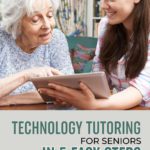
Leave a Reply